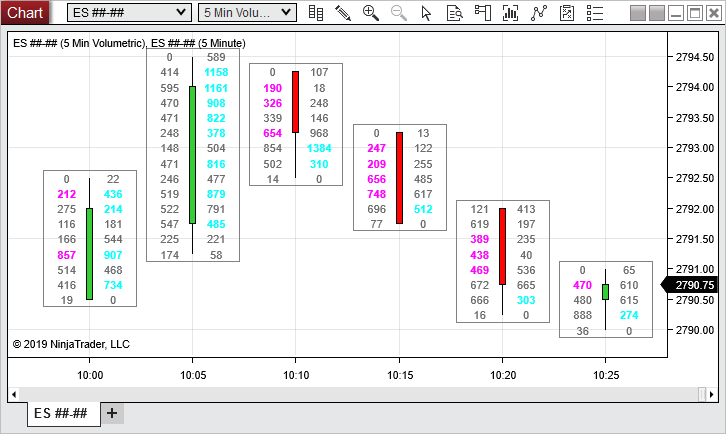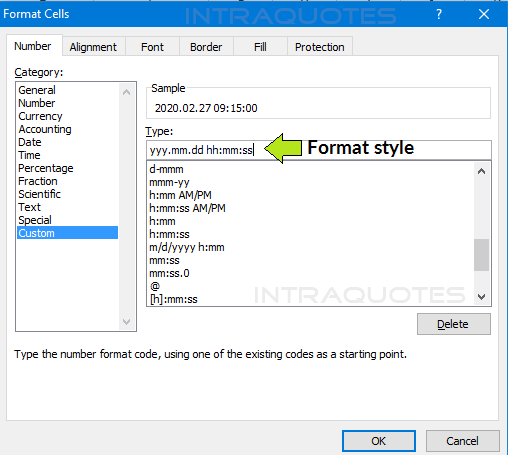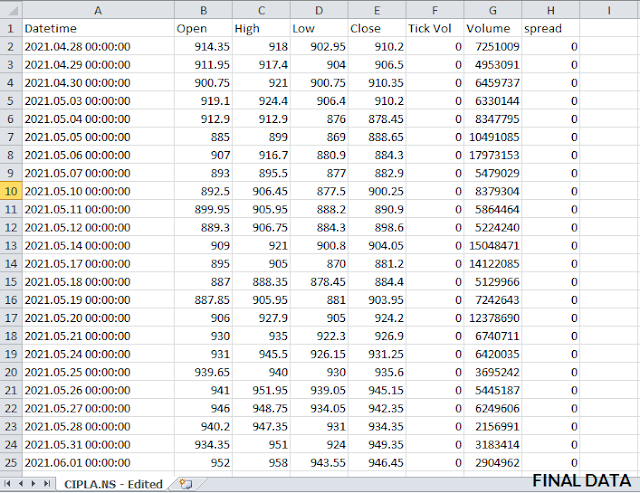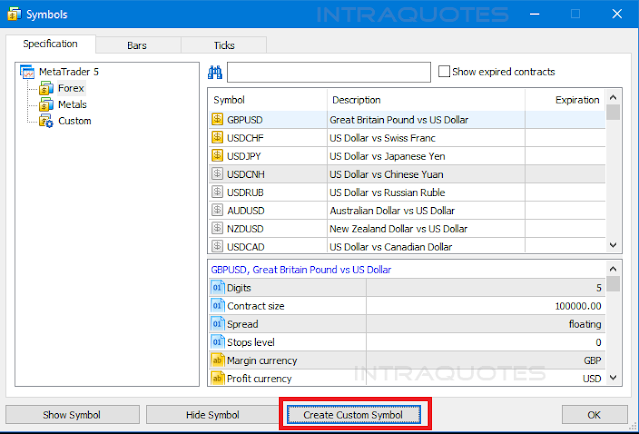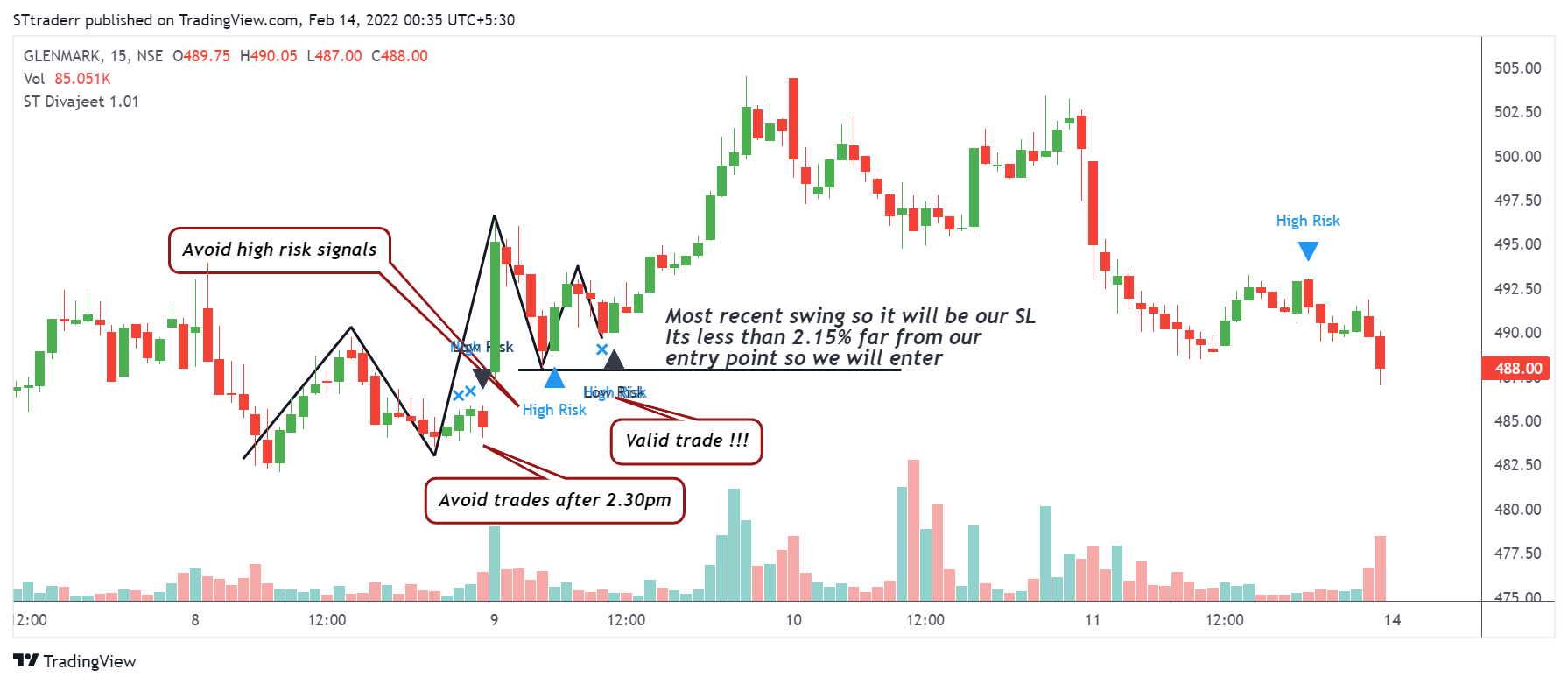NinjaTrader 8
The Order Flow + suite of premium features available for NinjaTrader 8 gives you tools to analyze trade activity using order flow, volumetric bars & market depth.
Identify buying & selling pressure to confirm market movement in a specific direction as the trading action unfolds through visualization of the order flow.
Volumetric Bars
Volumetric bars track buyers and sellers tick by tick giving you a comprehensive view of the activity for order flow trading.
Footprint style visualization
Show order flow imbalance
Market delta analysis
Identify volume clusters, absorption, exhaustion and unfinished auction patterns
This software is for educational purpose only
Live data from MT4 to Excel
You can export live data from MT4 to excel by enabling DDE server inside MT4 and connect MT4 with excel where you get live price quotes into excel file.
It is a simple process where you get an excel file with the data filled automatically. The data you get you can easily use in your favor in Excel file and make analysis.
You can use excel file to make necessary filters by filtering symbols, bid, ask, high and low price of a candle.
With exporting live data from MT4 to Excel you get a live feed of quotes inside excel file which you can use to analyze.
Excel gives you a lot of possible tools you can use to combine and analyze the data you get from the MT4.
The data you get from the MT4, low, high, bid and ask is a feed that changes on each tick, but you can make a combination of that data to get valuable insight about the currency pair.
There are few steps you need to take to export live data from MT4 to excel. Use MT4 and activate DDE server and then open DDE-Sample Excel file.
DDE is Dynamic Data Exchange protocol of Microsoft Windows used to dynamically exchange data between applications.
Here are few notes you need to remember when using DDE server and Excel file:
- you get price quote of a certain symbol only on a new tick
- you cannot get new data if you send a request to MT4
- first quote you will get when starting the Excel file is N/A, but second quote will be from the chart
- data from MT4 is received inside excel file only if MT4 is Online
- history data inside MT4 cannot be retrieved to Excel over DDE protocol
First step is to go to MT4 and in the menu section select Tools -> Options.

Now, in the Server tab check the box next to “Enable DDE server”. Click OK and move to the next step to open Excel file.

When you are inside MT4 go to File -> Open Data Folder to find a DDE-Sample Excel file you can use.
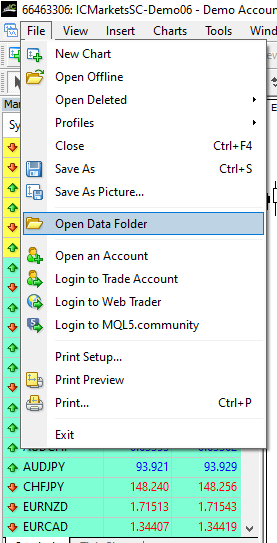
The folder that should open is located inside the Program Files or Program Files (x86) folder inside MS Windows.
If you do not open the Program Files folder then manually go to the location inside your PC and locate the Metatrader 4 installation folder.
Inside that folder you will see DDE-Sample Excel files read to be used. Click on it and open the Excel file.

Next you will receive a second message saying that you have external resources that could be unsafe.
Click the Update button and continue using the DDE-Sample excel file.

The DDE-Sample excel file contains four rows with four currency symbols you can use immediately. The DDE data exchange is prepared and if you have MT4 open it should start to receive data right away.
When you start the Excel file you will see a warning message about using DDE protocol data exchange. Simply click the OK buttton.
When you compare the data when you start a DDE-Sample Excel file and when data starts to come from the MT4 platform you will see a difference.
I have put an excel file without data at the beginning and then an excel file with the data from MT4. Next to that image I have put the MT4 platform so you can see how the data inside the Excel file received the same information that is inside MT4.
You can see that the price of the currency symbol is transferred to the excel file.
The Excel file is populated with the data from MT4 using DDE Excel commands. There are limited number of commands you can use to export live data from MT4 to Excel.
Here are commands you can use:
- BID request: = @MT4|BID!USDCHF
- ASK request: = @MT4|ASK!USDCHF
- HIGH request: = @MT4|HIGH!USDCHF
- LOW request: = @MT4|LOW!USDCHF
- TIME request in seconds: = @MT4|TIMESEC!USDCHF
- TIME request: = @MT4|TIME!USDCHF
- QUOTE request: = @MT4|QUOTE!USDCHF
If you think to get Open and Close of a candle that will not be possible. Because there is no DDE Command inside Excel to get those values.

If you position yourself in the Excel field you will see which command is used to retrieve data from MT4.
If you open an Excel file and there is no column with the Time in minutes and only in seconds you can add that column yourself.
Simply go to the last column, in this case the last column is I column, after H column, and enter this command in the excel field for the currency symbol you want:
TIME request: = @MT4|TIME!USDCHF
You will immediately receive the time data for that currency symbol.
But, you will see some numbers which are not time if you do not format the excel field to be time.
In my case you can see that I have an odd number so I will format the field to be as a number.
To do that select the column, in this case it is column I, and click the right mouse button and select “Format Cells“.
In a new menu select the “Number” tab and in the possible options select “Time” under “Category“.
In the Time options select the time format you want to use. I have used 13:30:555 which is hh:mm:ss time format.
If you do not want to use a broker you can use free Metaquotes MT4 to get quotes from MT4.
That way you do not need a broker to export the data from MT4, but you simply open a demo account and get the MT4 data.
There is an option to create your own DDE excel if you cannot find one inside the MT4 folder.
The process is simple and here is what you need to do:
- open new empty Excel file
- Save it where you want to have it
- Copy DDE commands inside excel file from below
In DDE-Sample excel file you have these commands:
- BID request: = @MT4|BID!USDCHF
- ASK request: = @MT4|ASK!USDCHF
- HIGH request: = @MT4|HIGH!USDCHF
- LOW request: = @MT4|LOW!USDCHF
- TIME request in seconds: = @MT4|TIMESEC!USDCHF
- TIME request: = @MT4|TIME!USDCHF
- QUOTE request: = @MT4|QUOTE!USDCHF
To copy commands to new excel file you need to add ‘ (apostrophe) before and after MT4 inside command to look like this:
- BID request: = @‘MT4‘|BID!USDCHF
So the difference between two commands in the DDE-Sample file is this:
- = @MT4|BID!USDCHF
- = @‘MT4‘|BID!USDCHF
How to import data in MT4
Download MT4 and install
Download NSE stock data:
First, open the yahoo finance India page with the above link. Then in the search bar type the NSE BSE or MCX stock symbol name. It will show all stock exchange date for that selected stock symbol.
With the picture below for CIPLA, CIPLA is listed in many stock exchange including BSE and NSE. So here we will only select the NSE.
After opening the TCS.NS page, it will show 3 options to download the CSV data with your preferred choice.
Edit CSV Data for Metatrader import:
Metatrader has a different setup for importing custom data into the trading platform. So we need to edit the data or rearrange it with MetaTrader bar data importing format.
Metatrader has the following format:
- DateTime
- Open
- High
- Low
- Close
- Tick volume
- Volume
- Spread
So in our CSV file, we need to setup CIPLA data in that way.
Yahoo Finance data comes in the following format:- Date
- Open
- High
- Low
- Close
- Adjusted Close
- Volume
Just we will add two extra columns “tick volumes”, “spread” with 0 (zero) value and remove “Adjusted Close”.
Changing DateTime format:
Yahoo Finance shows on date and in different format. But MetaTrader DateTime format is a bit different therefore we need to change it with the excel custom format option.
Select the cell or column then right click on it and from right click menu click on the “Format Cell”
option.
For MetaTrader we need to use following DateTime format:
Excel Format:
yyy.mm.dd hh:mm:ss
Now select the rest of the data in that column and repeat the above set. Insert two columns for “tick volume” and “spread” as shown below:
NOTE:
You need to sort the data with “Z to A” because by default Zerodha export stock into .csv file last to first. So you need to make the last date first then the current date last. Just reverse.
Save the file. Now our CSV file is completely ready to import into the MetaTrader custom symbol.
Import NSE stock data into MetaTrader:
Open MetaTrader 5 and press “Control + U” to open the symbols window. You can also open by right-clicking on the symbol from the market watch window.
There click on “Create custom symbol”.
Here you only need to add symbol name and keep everything as it is and save.
Import data into a custom symbol:
Now only need to import data into that custom symbol, which you have created before.
Select the symbol then click on the bar from the symbol window (Control + U). Now click on “Import Bars”.
From the import bar window, browse and select your .csv file then with the default setting click “Ok”. Check data if required.
Display chart window
Show the chart!
Your newly added custom symbol will be showing on the “Market Watch” section. From there right-click on it and from the right-click menu on “Chart window”. This will open the offline chart of the stock, in this case, TCS.
Now you can add custom indicators on this chart for your trade analysis.
Conclusion
In the beginning, it might feel like a complex process. But once you will do it. It will get easier. No such big deal plus its FREE. No monthly rental for using MetaTrader. You can use any custom or paid forex indicator on your favorite Indian stock. Also can do backtesting of your strategy with MetaTrader strategy tester.
MotiveWave 6.6.7
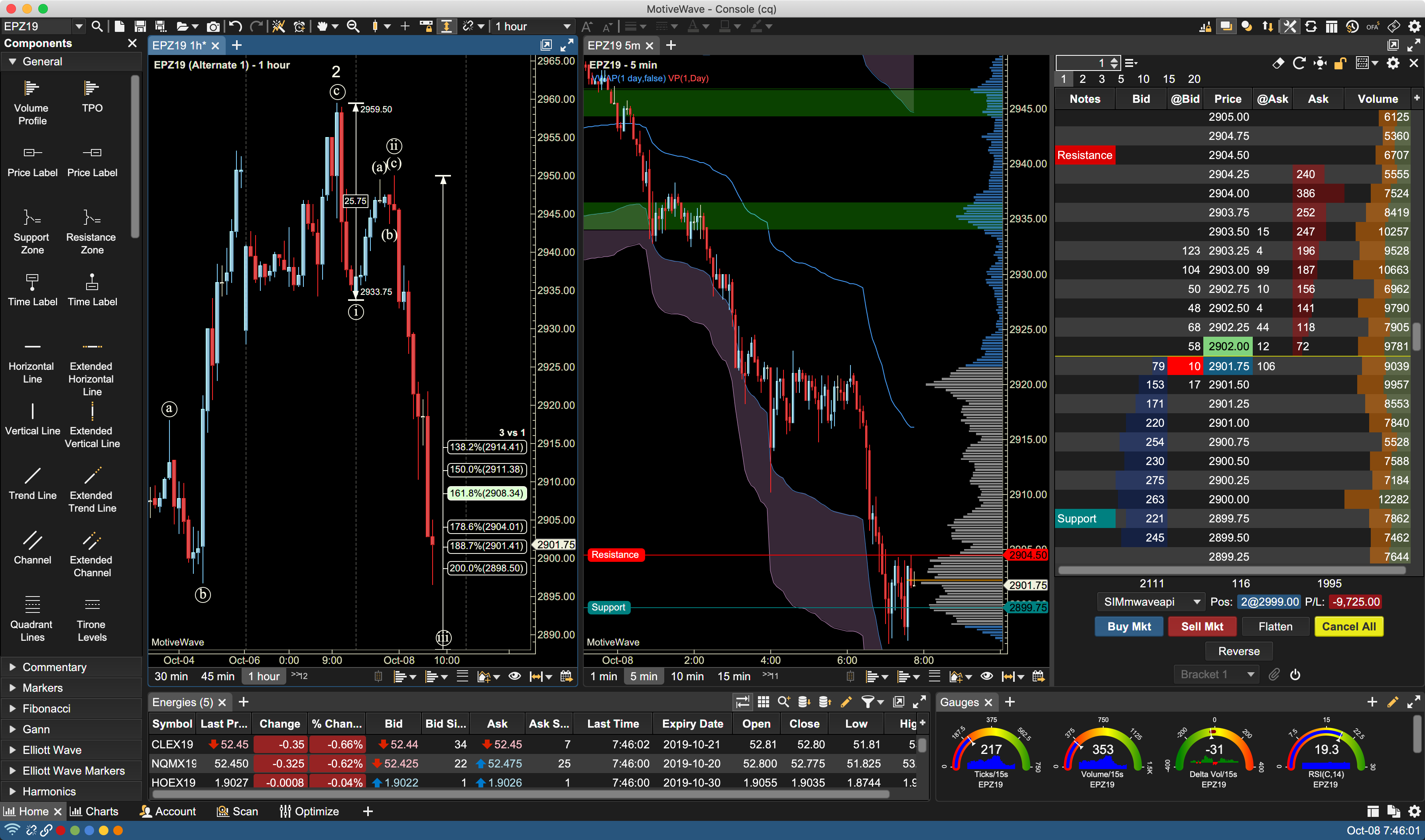 |
| motivewave |
Instructions:
Install setup file.
Run files crack.exe and crack.bat (in Administrator mode)
(crack.bat will write 2 lines to the host file)
37.59.176.46 motivewave.com
37.59.176.46 www.motivewave.com
You may want to to check if the 2 lines are written to the host file properly
as sometimes the .bat files could not do so.
Copy AA.jar file into motivewave\lib folder
This AA.jar should be dated 4/25/2022 and is good for up to version 6.6.7
(In No way, I am associated to this file, I got this link from a friend and simply shared here, I personally never used Motivewave)
List of all Excels
- CPR Analysis https://tinyurl.com/22737346
- Live PCR https://tinyurl.com/22737336
- Stock Daily Movements https://tinyurl.com/22737231
- Combined OI Data https://tinyurl.com/22737222
- BankNifty Options Analysis https://tinyurl.com/22737223
- Nifty Option Analysis https://tinyurl.com/22737224
- Live Option Prices (updates every sec) https://sites.google.com/view/niftynearestoptions
- Stocks to choose for intraday https://tinyurl.com/22737225
- Stock Trend Indicator https://tinyurl.com/22737226
- Advanced Pivot Point for Intraday https://tinyurl.com/22737187
- Probability Distribution Breakout https://tinyurl.com/22737227
- Recent Results Announcements https://tinyurl.com/22737232
- Trend Digger https://tinyurl.com/22737335
- Options Payoff Excel (Autoupdated) https://www.dropbox.com/s/t9l99c96qx3zjuf/Options%20Payoff.xlsm?dl=1
- Beta Stocks Scanner https://tinyurl.com/22737337
- Stock Multiframe Technical Indicator https://tinyurl.com/22737342
- Open=High, Open=Low Scanner https://tinyurl.com/22737338
- FnO Long Short Detection https://tinyurl.com/22737339
Double Bottom Double Top at new Level
This is simple indicator, used for detecting pullbacks and double tops/double bottoms.
Refer my posts on telegram on how to use it
Indicator is totally free for personal use.
Add to Favorites (Click Here)
High Accuracy Equity Indicator
ST Divergence Indicator by Ajeet Singh
(Free for personal use only)
Points for Trading:
✽ To be used only and only for Equities
✽ To be used on only 15 mins TF
✽ Target is fixed at 0.9%
✽ SL is fixed at the most recent swing High/Low
✽ But trade is to be picked if SL is lower than 2.15%
✽ Only Low-Risk signals are tradable as of now.
✽ Entry is always at the close price of the signal candle(use limit order)
✽ Avoid taking trades on first candle and after 2.30pm
✽ After entry, if the stock doesn't move then exit on close of 4th candle
✽ I will try to record a help video in future
✽ It's newly developed by me so I am tracking its performance and will add more points in future
✽ In future posts, I will also explain, How to trade "High Risk" Signals.
Simply add indicator to your chart in tradingview
https://in.tradingview.com/script/6ZeNnAbO-ST-Divajeet/